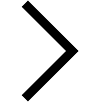If You Use Gmail, Follow These Instructions:
Step 1. In your inbox, locate an email from me support@hometreasureshub.com or hometreasureshub@gmail.com
Step 2. Open the email I sent you, and click the little dropdown menu arrow in the top right corner of the message. When this opens, click the “add to contacts” option.

If You Use Yahoo! Mail, Follow These Instructions:
Step 1. In your inbox, find the email I sent you, and open it.

Step 2. Next, click on the sender name (for example, click on my name), then from the dropdown box that appears, click the “Add to Contacts” option.

Step 3. Follow the Yahoo! prompts, and save my email to your contact address book.

Step 4. You should then get a message saying that the process has been completed.

If You Use Some Other Email Provider…
For all other email providers, click here for whitelisting instructions.
One Last Tip For Gmail Users…
If you’re a Gmail user and you see one of my messages landing in your ‘Promotions Tab’. Drag it into the ‘Primary Tab’ as shown below:

These little steps will help ensure my emails sidestep those pesky Spam filters so that you never miss out on anything!
Thanks!
HomeTreasuresHub